Artificial Intelligence
Since v3.9, AI features have been available. In this guide, we will explain how to use it.
Create AI Provider
In the sidebar, scroll down to "ARTIFICIAL INTELLIGENCE" and click "AI KEYS".
Click "ADD API KEY":
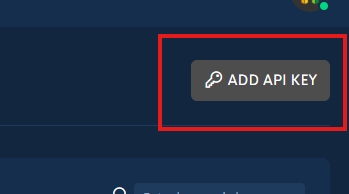
A modal will popup, fill-out all the required fields.
You will need to paste your selected provider API Key:
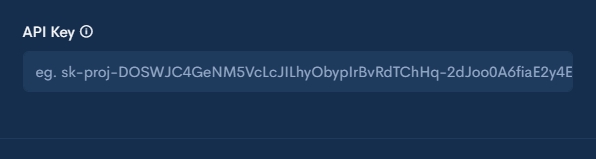
You can get your API Keys for each provider using these links:
OpenAI: https://platform.openai.com/settings/organization/api-keys
GeminiAI: https://aistudio.google.com/apikey
ClaudeAI: https://console.anthropic.com/settings/keys
Important:
Please make sure that you select a model allowed to be used by your provider API key. Otherwise, the AI feature will not work.
After you complete the form, click "SUBMIT".
Create Autoreply Action
In the sidebar, scroll up to "TOOLS" then click "ACTIONS".
Click "AUTOREPLY":
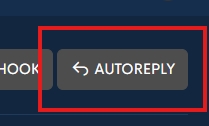
Select "Artifical Intelligence" in the "Match Type" field:
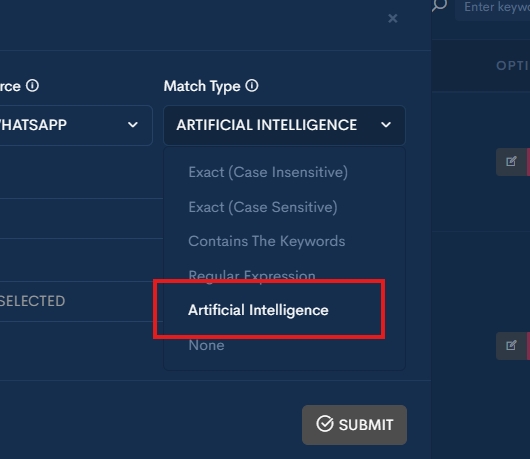
Select the provider you created in the "AI API Key" field:
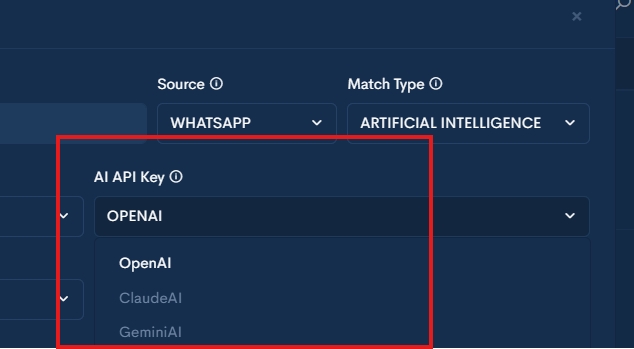
Once you are done entering other required fields, press "SUBMIT" and you're done. The AI should now respond to received messages of your selected "Source".
Last updated
Was this helpful?
